What is happening?
Starting July 8, the default sharing link for files in Microsoft 365 will be “People you choose.” This will affect files that are shared from Microsoft Teams, SharePoint Online, and OneDrive for Business. When you share a file, the current default link that gets created allows anyone in the organization to have access to the file. These links can be shared in a Team or group or can be passed around via email, resulting in an unanticipated audience having access to the file.
The new default link, “People you choose,” will require you to specify a name, group, or email address when you create the link. You will still be able to select those other types of links if they are more suitable for your use case. To switch the sharing link type, you will need to click on the “Link settings” button to switch from the default sharing link type.
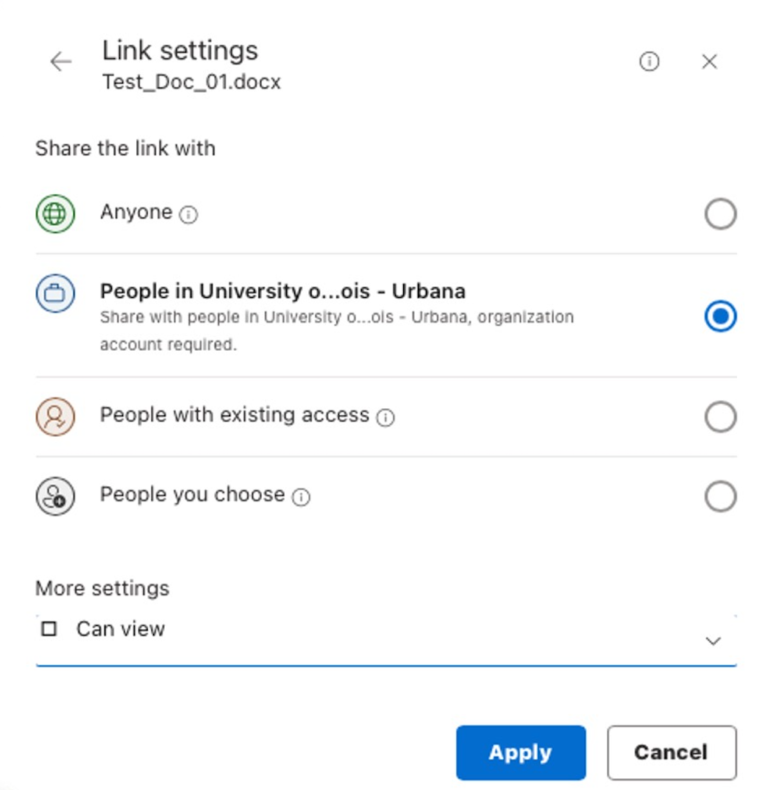
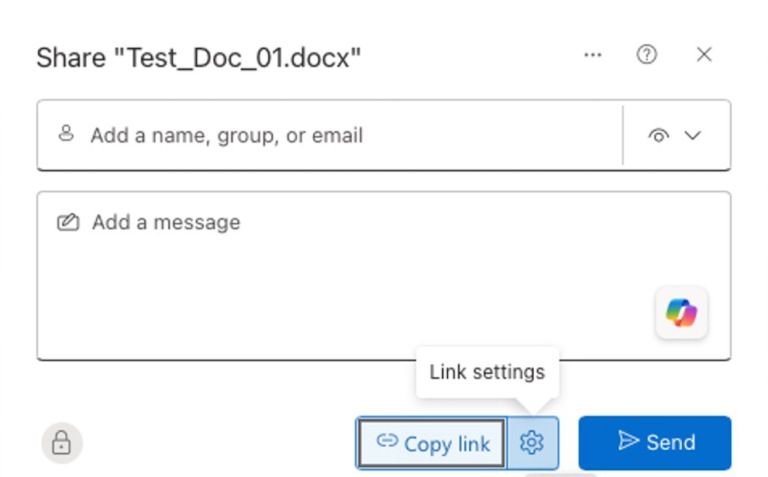
Also be aware that for link sharing, our organization is defined by people at the University of Illinois Urbana–Champaign, usually with email addresses ending with @illinois.edu or @uillinois.edu. People at UIC or UIS, usually with email addresses ending with @uic.edu or @uis.edu, are considered outside of our organization.
What if I want to review prior sharing links?
If you’re interested in reviewing the sharing links you’ve previously created in your personal OneDrive for Business folder or SharePoint Online sites that you own, Microsoft offers a reporting tool. The tool allows you to create a CSV file of every unique file, user, permission, and link on a given SharePoint site (if you’re a site admin) or your personal OneDrive for Business folder. Directions for using the reporting tool can be found in this Microsoft Learning document.
After reviewing the report, you can remove or update sharing links that are out of scope or no longer necessary.
What if I have questions?
If you have questions about creating or changing sharing links on your files, you can get additional details from our KnowledgeBase article. You can also contact your department’s IT support team or send questions to Office365@illinois.edu.